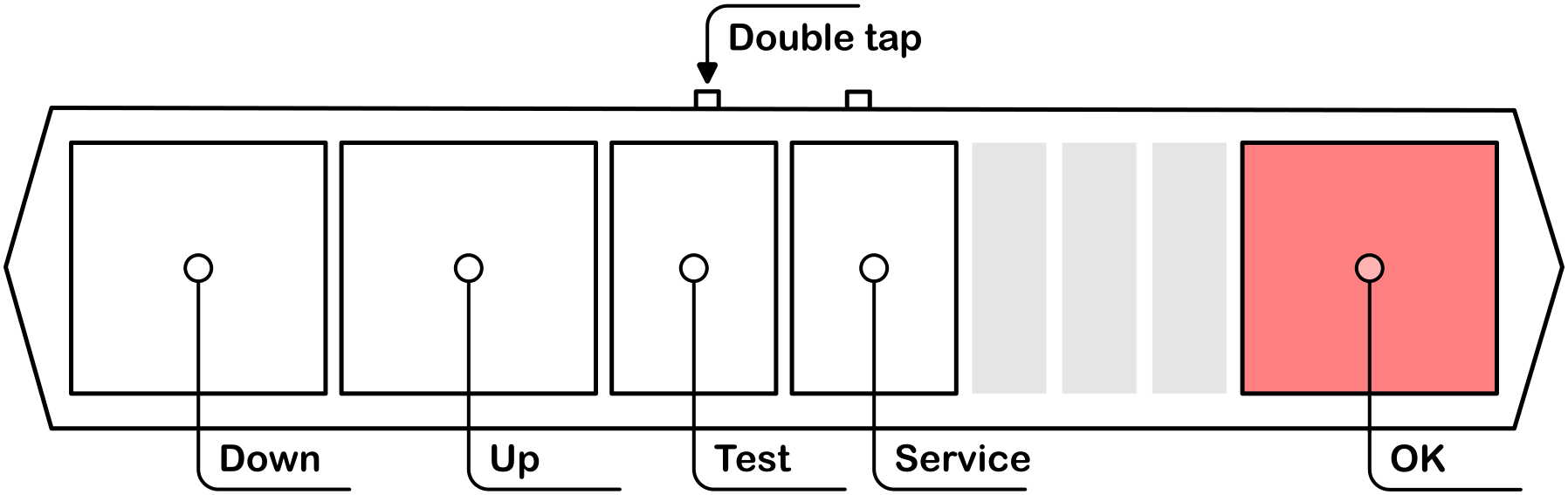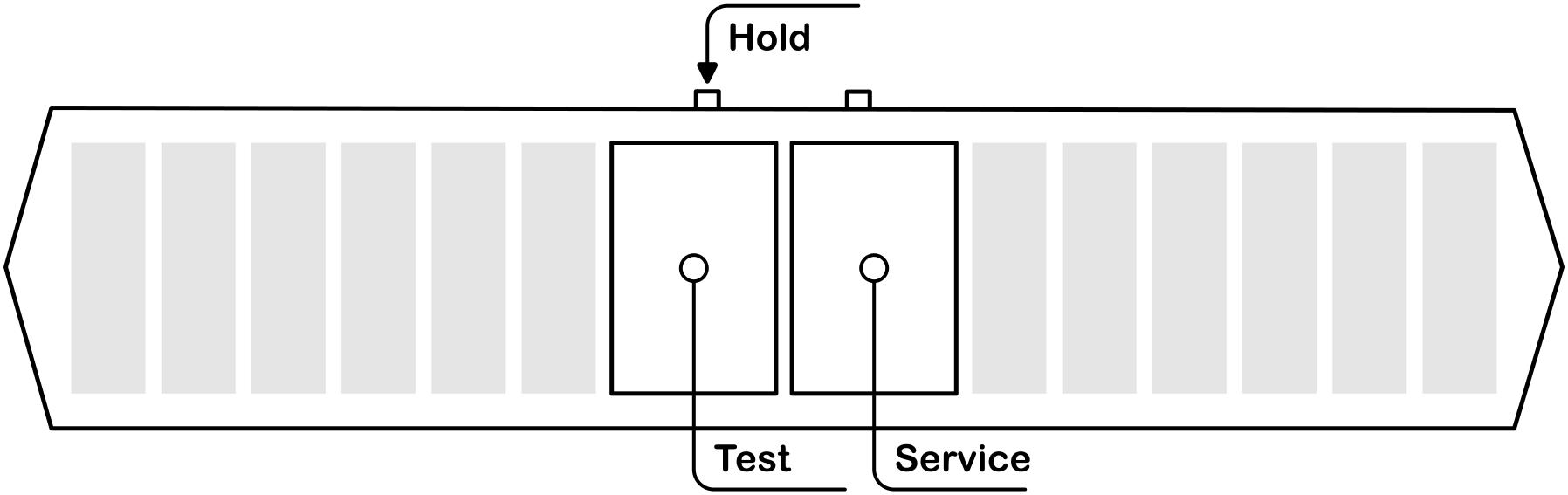2.5 KiB
TASOLLER Custom Firmware (Host MCU - Application ROM)
See Development for development information.
Yes, the code is a mess. I just wanted to get something onto git y'know :).
Setup
Installing Firmware
- Disconnect the PC cable from the TASOLLER
- Hold down the FN2 button, while reconnecting the PC cable
HOSTMCUshould show as a device- Use
Update V1.1.exefrom official firmware updates to load the firmware
Currently, Dao CFW is required on the LED board. This is controlled by LED_FIRMWARE_CFW in src/led.h.
Configuring segatools
This firmware emulates arcade IO. As such, segatools' emulation should be disabled, by adding the following lines:
[slider]
enable=0
[io4]
enable=0
Ensure no other [slider] section exists in the file (or if it does, set enable=0 there instead).
The slider MUST be assigned to port COM1. To do this:
- Go to
Devices and Printersin control panel - Double click
TASOLLER - In the
Hardwaretab, double clickUSB Serial Device- If this already reads
USB Serial Device (COM1)nothing needs done
- If this already reads
- Click
Change settings - Go to
Port Settings->Advanced... - Under the dropdown for
COM Port Number:selectCOM1
If COM1 is already in use, check what device it is assigned to in Device Manager under Ports (COM & LPT). You may need to enable View -> Show hidden devices.
Pre-chusan Chunithm uses IO3. This firmware does not (and unfortunately cannot) support IO3. It is recommended to enable the HID keyboard mode, and continue to use keyboard input for IRs.
Controls
General
Tap FN1 to insert a coin. FN2 is currently unbound.
Configuration
While holding FN1, the following configuration options are available:
※ "Insert card" will hold the Enter key for 5 seconds
Test menu
To enter the system test menu, double-tap FN2. This will mirror the on-screen controls, and additionally adds controls for the TEST and SERVICE buttons on a real cabinet. Double-tap FN2 again to leave this mode on the controller (note that this is not synced with the game exiting the menu!).
To access the TEST and SERVICE buttons without entering the test menu, hold FN2 instead.
Keyboard Mapping
When the HID keyboard is enabled, the following mapping (UMIGURI defaults) is used:
with the airs mapped as 0OLP,..
Please note that this is slightly different to stock firmware!